 \
\If you’re one of the 600 million plus registered users on Twitter, you may be searching for some helpful hints on how to make your experience more effective. After all, we can’t spend all day going through our feed and replying to retweets. We’re all busy. And, thankfully, there a ton of useful apps, tools and tricks that can accomplish exactly that. For example, you can use Themeleon to create an awesome new background to make your account stand out a bit.
And, there’s also the useless tricks and hacks that you can do simply because you just can. It won’t exactly make you a Twitter powerhouse, but it’s something to do if you’re ever bored.
No matter what you’re going to do with the following tricks, here are our favorite 10 extremely cool Twitter tricks:
10. Setting Up Twitter Via Mobile SMS
Screenshot of Twitter on 1/9/2014
Twitter
was based on the SMS model, so it only makes sense that you can receive
and send tweets via your mobile phone. Who says you need one of those
new fancy smartphones?How To Do It:
If you already have a Twitter account, which you probably do since you’re visiting this page, it’s easy. Just go to Settings on your desktop, select mobile and enter your number. Twitter will send you a verification code. Enter the code and proceed to login on your mobile. After successfully logging in, you can select the notifications you wish to receive on your phone, such as direct messages.
To send tweets via SMS, after linking your phone, find the short code for your country and text your tweet to that code. For example, in the U.S., you would tweet to by texting 40404.
9. Deleting Location
There may times when you don’t want people to know where you’re at. It’s fun to be mysterious sometimes. Here’s how you can turn off your Twitter location.How To Do It:
Go into Settings, then Security. You’ll see a Delete All Location button. This will remove the location from all of your current and previous tweets.
8. Add Multiple Accounts With One Email Address
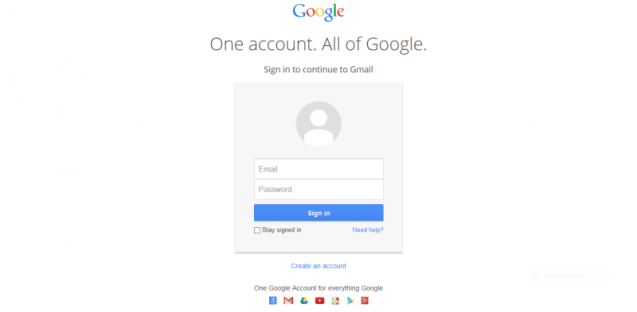 Image Source: Wikipedia
Image Source: Wikipedia The catch? You’ll need a different email address. Or, do you?
How To Do It:
If you have a Gmail account, you’re in luck. Gmail has a cool feature which allows you to alter you address just by adding a dot anywhere in your username. For example, johnsmith@gmail.com could be john.smith@gmail.com or j.ohnsmith@gmail.com. The cool part is that all your messages will be sent to you arrive in your mailbox. Why? Because Google ignores the period. Twitter, however, doesn’t. To Twitter, this is a completely different address.
Another way to use on email account for different Twitter handles would be by having the typical @gmail for one account and @googlemail.com for the second. You could probably do this with alias and domains as well. Or, just forward everything to Gmail.
7. Time Your Mobile Alerts
Have you ever been woken up by Twitter alerts at 3 am in the morning? If you have friends that like to stay up late and get a little tipsy or because a colleague who lives in a different time zone is already at work, then you know this can be an annoyance. But, it can be easily resolved.How To Do It:
Head back into the mobile section on your Twitter web page and add your phone – which you may have already done. From there, you can change the settings so that you can only receive notifications whenever it’s best for you.
6. Schedule Tweets
In case you weren’t aware, the best time to tweet is Monday through Thursday between 9 a.m. and 3 p.m. for most content. So, if you have an interesting piece of information to share on a Sunday night, it might be better to wait into the morning. But, what if you forget to send out that juicy tweet? How about scheduling it?How To Do It:
While marketers can already do this, you might have to download a program like TweetDeck, Buffer, LaterBro or Future Tweets to schedule tweets.
5. Embed Tweets
Gone are the days of taking a screenshot of a tweet that you want to share on your blog or website. Save time by easily embedding tweets.How To Do It:
Select the tweet that you want to share. On the bottom right side of the tweet, next to ‘Favorite’, you should notice the ‘More’ option. Drop that down and you’ll see the ‘Embed Tweet’. Click that option and a new screen will appear with a code that you’ll copy and paste onto your site or blog.
4. Keyboard Shortcuts
Screenshot of Twitter on 1/9/2014
We’re
all busy, and it’s easy to get lost on Twitter. What began as a quick
glance at your notifications became a full-fledged hour-long Twitter
fest. If only there were a way to speed things along. Well, of course
there is – with some helpful keyboard shortcuts.How To Do It:
On your keyboard, simply type a shortcut. For example, typing in ‘g h’ will take you back to the home page. Besides navigation, there are also shortcuts for actions for individual tweets, such as typing ‘t’ will retweet. Here’s a handy list.
Navigating Timelines:
- g then h to go home
- g then r to go to your replies/mentions
- g then p to go to your profile
- g then f to go to your favorites
- g then m to go to your direct messages
- g then u then search to view any user’s timeline
Actions for Individual Tweets:
- f to favorite a tweet
- r to reply to a tweet
- t to retweet
- m to send a direct message
- n to compose a new tweet
3. Filter Search Results
By now you’ve probably played around with #Discover. It’s a cool little feature that selects the most interesting and popular tweets tailored just for you. But, why not take it a step further? Here’s several ways to filter your searches so that you’ll narrow down the results.How To Do It:
Retweet free search result, type: [“name” -rt]
Tweets with links: [“name” -filter:links]
To filter out tweets referencing Twitter name:
[-from:username] – filters out all tweets coming from a user;
[-@username] – filters out all tweets referencing a user.
Wanna know if someone has said something good or bad about you?
[“Your name” :)]
[“Your name” :(]
Question: ?
Location: near:NYC within:5mi
Certain User: from:username
Since a Certain Date: since:2014-01-09
Up to the Same Date: until:2014-01-09
2. Period Before @mention
Did you ever spot a period before an @mention? No, it wasn’t mistake. It serves a purpose. Placing a period before you @mention, will allow your Tweet to appear in the feeds of all of your followers. Without a period before you @mention, your tweet is considered conversational, so it will appear on your stream, the stream of whoever you Tweeted at, and the followers you both share.How To Do It:
Just place a dot before the @, like this: .@albertcostill thanks for the book!
http://thesocialu101.com/tips-tricks-why-the-period-before-twitter-mentions/
1. Gaining More Followers
Screenshot of Twitter on 1/10/2014
Of
course you want to gain more followers on Twitter. That’s kind of the
purpose, right? You can easily do this over time by engaging in
conversions and retweeting interesting posts. Also having a profile
image and a bio helps. But, what if you want to speed the process up
just a bit?How To Do It:
One of the easiest ways is to follow industry leaders. We’re talking about influential people like Jeff Bullas, if you’re using Twitter for a marketing purpose. More importantly, you want to follow people with similar interests. For example, if you’re in the music industry, you not only want to follow musicians, but also producers, DJs, etc. These people already have established connections. So, you want to take a look at who they are following and follow the same people, while also creating a conversation with them.


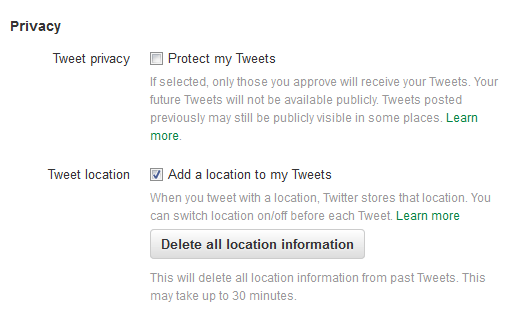
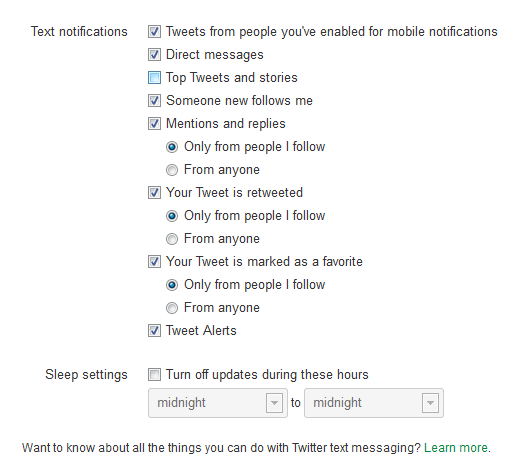

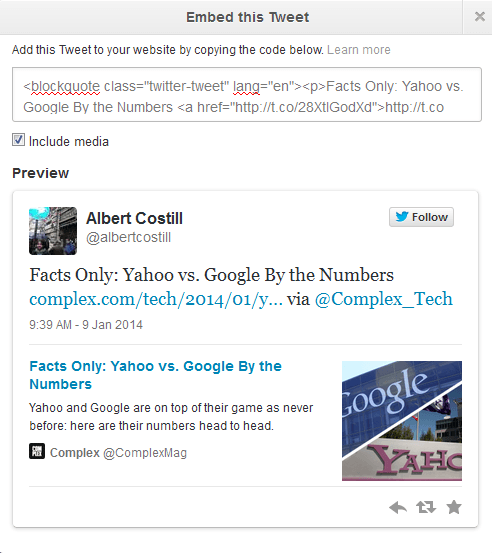
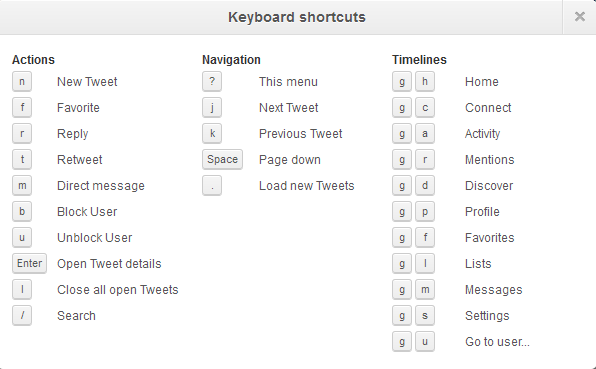
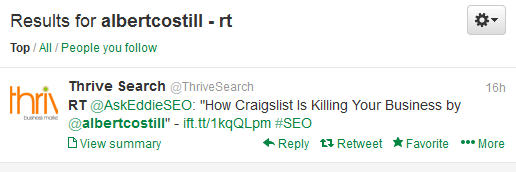
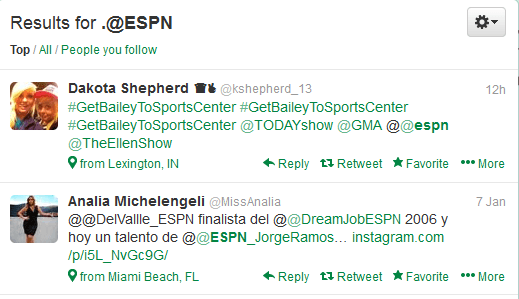





0 comments :
Post a Comment